You may have already seen our mega-popular list of 30+ Content Curation Tools that has been making the rounds on Twitter lately (and if not, we strongly recommend checking it out).
Today we’d like to dive a little deeper and highlight three simple but powerful tools we use on a regular basis that make content curation super easy.
Here they are:
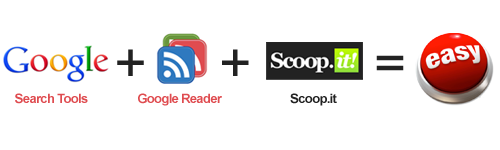
Now let’s look at each of these tools individually, plug in some sample data, and show you how easy it is to use them in combination with each other to curate content!
Google Search Tools
Discover the Freshest and Most Relevant Content
Google’s Search Tools are a powerful subset of Google’s search engine that help you refine your searches and really dig deep to find the best content. With SO MUCH content out there, it’s often difficult to find exactly what you’re looking for with just a simple search query (unless of course you really enjoy wasting time browsing through hundreds of pages of results). These tools will help you to search smarter and eliminate the need to tack on things like “latest”, “current”, “2012″, “forum post” etc. onto the end of your queries.
Pinterest is a really hot topic right now that seems to be making headlines daily. So let’s use Google’s Search Tools to dig up the freshest articles we can find on the topic of “pinterest marketing.” Start by searching Google for “pinterest marketing” like you normally would, but this time use Search Tools to limit the results to only those that have appeared within the past 24 hours, like this:
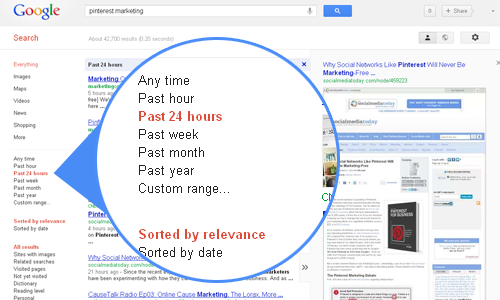
You should now be looking at a really fresh set of results about “pinterest marketing.” This is so much better and more helpful than just being spoon-fed the default set of results that Google serves up without Search Tools, which may or may not even be current. (How many times have you clicked a seemingly helpful top result in Google only to find out it’s an outdated article written a year or more ago?)
If you’re a regular blogger, Search Tools can help you avoid rehashing the same information that’s already out there by showing you what’s already out there. You can also use Search Tools to drill into specific types of results, for example, blog posts and forum discussions. Often the best information on the Web can be found buried deep within niche forum sites, where users are sharing information and providing answers to specific questions.
Key Takeaway: Don’t just lazily search Google using only the search bar and a few keywords—use Search Tools in addition to your search query to search smarter. If blogging or reporting about really timely or specific information is one of your content curation goals, Google’s Search Tools are indispensable.
Google Reader
Build a Powerful News-Curating Dashboard about Extremely Specific Topics
Most people think of Google Reader as a tool for subscribing to their favorite blogs or news sites so they can read everything all in one place. While that is Google Reader’s basic function, most people don’t know that you can use it to subscribe to any RSS feed, including feeds about specific keyword topics in Google News.
Let’s use our “pinterest marketing” example again. Suppose you want to read every news item about “pinterest marketing” regardless of which site publishes this news, and you want to continue doing this on a daily basis because it’s one of the new topics you want to start covering on your blog. This is where Google Reader really comes in handy.
First, head on over to Google News and do a search for “pinterest marketing.” (I recommend keeping the keyword in quotes to get the most relevant results.) Now scroll to the bottom of your News search results. You should see an RSS link that looks like this:
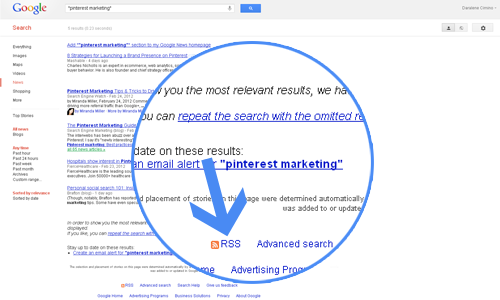
Right-click on this link and copy the URL to your clipboard. It should look like this:
![]()
Now head back over to Google Reader and click the “Subscribe Button.” Paste the URL into the box that pops up and then click the “Add” button.
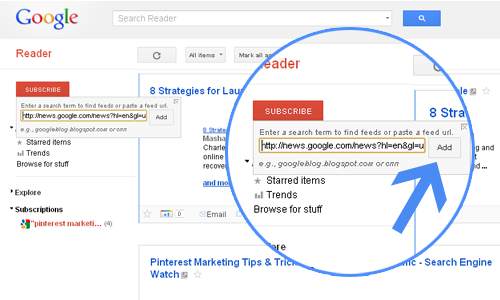
You are now subscribed to every news item that will ever be posted about this keyword! As you can see, the topic now appears under your “Subscriptions” area in the right-hand pane. Rinse and repeat these steps to populate your Google Reader subscriptions with a wealth of topics that cater to your exact interests.
You’ll most likely end up with a lot of topics! Conveniently, Google Reader provides a way for you to organize your topics into categories. For example, you could create a category called “Social Media Marketing Tools” and fill it with keyword-specific RSS news feeds about Pinterest, Twitter, Facebook, and so on. In this way you can use Google News to builda very powerful news dashboard about only those topics that matter most to you (and your readers). Skim through the feeds on a regular basis to get a pulse on what’s happening, what’s buzzing, and pluck out the most interesting tidbits to curate.
Key Takeaway: Don’t just use Google Reader to passively subscribe to other blogs’ RSS feeds (although you’ll probably want to include some blogs/sites into the mix). Instead, broaden your scope by feeding Google Reader specific keywords/topics from Google News so that you’ll pick up related news stories no matter where they appear.
Scoop.it
Publish your curated content and easily share it across social platforms.
Now that you know how to use Google Search Tools and Google Reader to find content, you’ll want an easy way to publish and share it. Scoop.it is one of our favorite tools for doing just that! Scoop.it lets you curate and publish beautiful-looking “magazines” around specific topics. For example, we regularly curate information about Challenger Brands.
The first step is to head on over to Scoop.it and get yourself a free account. Once you’ve verified your account and logged in, you’ll want to create a new topic. Keeping with the running theme of our examples, let’s create a new topic about Pinterest Marketing by plugging in an appropriate Title, Description, and Keywords, and adding a Topic Icon that represents what your topic is all about. Hit the “Go!” button when you’re finished.
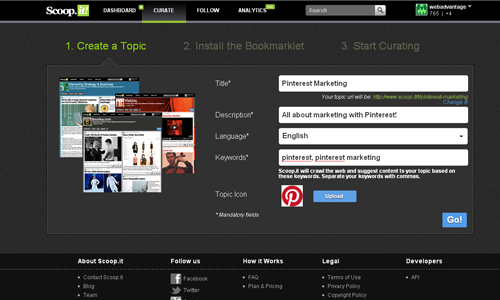
Scoop.it will automatically populate your topic’s dashboard with potential news items about your topic for you to “scoop.” Here’s what it looks like:
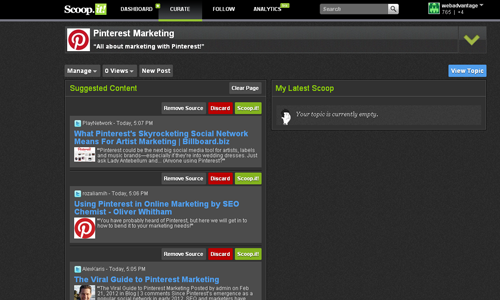
To “scoop” a topic, simply hit the green “Scoop.it!” button. A small pop-up window will appear that lets you edit the details of your “scoop”, change the images, add your own spin, add keywords, or modify it however you like. When you’re done editing, hit the blue “Publish” button to add the item to your topic’s magazine.
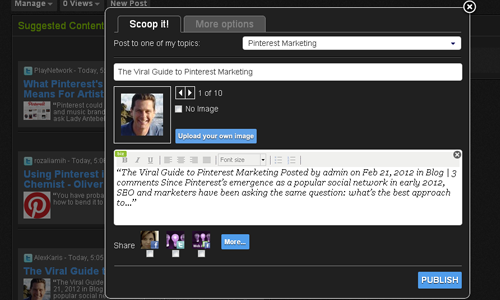
Now rinse and repeat to scoop a few more items from your list, then view your topic. What you’ll end up with is a great-looking magazine of all the content you scooped!
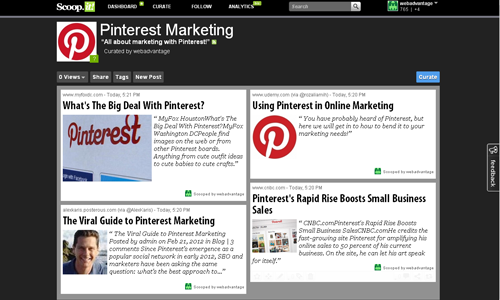
Now here’s where things really get useful. Scoop.it provides a handy bookmarklet that you can add to your browser’s bookmark bar so that you can “scoop” any content you find as you browse and search the Web.
Scoop.it also lets you publish your scoops to your favorite social networks like Twitter and Facebook—even publish directly to your WordPress blog—all without ever having to leave the Scoop.it dashboard. (You just need to connect your social accounts to Scoop.it first.)
Key Takeaway: Scoop.it is one of the best free tools around for easily curating and publishing content. Use Scoop.it to “feed” your blog and other social networks. Also, be sure to use the provided bookmarklet with your browser to really get the most use out of it, and be able to “scoop” content from wherever you’re browsing!
Bringing it All Together
Now that you’re using Google Search Tools to fine-tune your searches and using Google Reader to discover new content about your favorite topics, you can add Scoop.it into the mix to curate and publish all the best content you find.
With the Scoop.it bookmarklet installed in your browser, it’s a breeze to drill deep into Google search and skim through your Google News feeds and send anything interesting you find to Scoop.it, while at the same time automatically publishing all this great content on your WordPress blog, tweeting it, sharing it on Facebook, LinkedIn, or Tumblr.
With these three tools combined, you’ll have a powerful content curation system that’ll enable you to discover, share and put your own spin on all the awesome things you find out there in this gigantic Web of ours. Have fun!
Related posts:
- 30+ Cool Content Curation Tools for Personal & Professional Use
- 5 Cheap & Easy Ways to Create Video Content
- Producing A Blog: Free vs. Paid Pros & Cons
- Does Super Bowl XLVI Portend the Future of Media Planning?
4 Comments »
Leave a comment
Web Ad.vantage is a full-service online marketing company with core competencies in search engine optimization, PPC Campaign Management and online media buying. Visit our Internet Marketing Services section to learn more about our full range of services.
WebAdvantage.net encourages the reprinting of our marketing tips and articles. Before doing so, however, please contact us at for permission to do so. The company bio located above is required to accompany any reprint. Thank you in advance for your professional courtesy.
Pragmatic, professional advice with no hidden agenda.

Internet Business Forum






 back to top
back to top







http://www.flashIssue.com does the same thing except it lets you create an email newsletter instead posting it to social sites.
Comment by patrick — March 8, 2012 @ 12:47 pm
This is great information. I usually click the news under the search engines after i type in the keywords to see if it is in the news.
Thanks for this post….indeed very helpful content!
Comment by richard — March 31, 2012 @ 11:48 am
[...] 3 Free Tools That Make Content Curation Super Easy Google’s Search Tools are a powerful subset of Google’s search engine that help you refine your searches and really dig deep to find the best content. [...]
Pingback by #Curation101 | Pearltrees — April 13, 2012 @ 2:59 pm